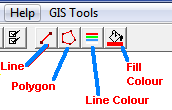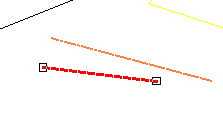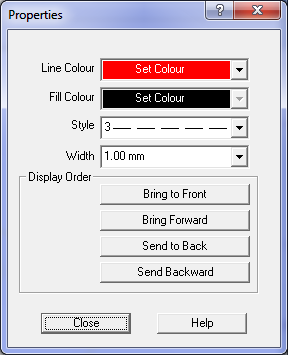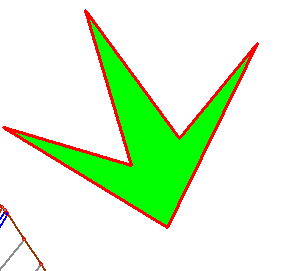Contents
Index
Drawing
The drawing toolbar allows you to create lines and polygons at arbitrary position son the job.
These can be used to highlight features in the job.
The Drawing Toolbar can be displayed by clicking on the Pencil toolbar button, or by the menu option View/Drawing Toolbar.

Insert a Line by clicking on the 'Insert Line' button.
Insert a Polygon by clicking on the 'Insert Line' button.
Set the line colour by clicking on the 'Line Colour' button.
Set the fill colour, used to colour in a polygon, by clicking on the 'Fill Colour' button.
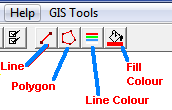
Line
To insert a line, click on the 'Insert Line' button, then press the mouse button down at the start of the line,
hold it down and move the mouse to the end of the line and then release the mouse button.
This can be repeated for each line required.
The lines are stored in ground co-ordinates which can be seen in the bottom left status bar.
When a line starts or ends within close to another line vertex, it will automatically 'snap to' the other vertex.
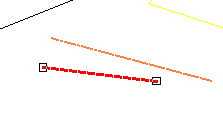
You can 'select' a line by clicking on it.
To move one end of a line, click on that end and hold down the mouse button and drag the line end to the desired position.
To move the entire line, click on the middle of the line, hold down the mouse button and drag the line to the desired position.
You can delete a line by selecting it and pressing the Delete key.
Line Properties
You can change the Colour, Line Style or Thickness of a line by changing the line properties.
Press the 'i' Properties Toolbar button.
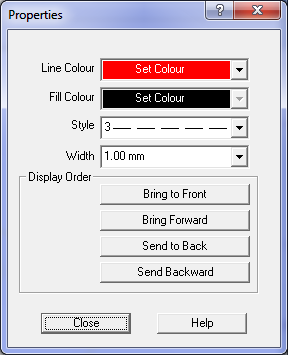
Polygon
To insert a Polygon, click on the 'Insert Polygon' button, then press and release the mouse button at the first point,
move the mouse to the next point and click again.
Repeat until the last point - then press the ESC keyboard key to close the polygon.
This can be repeated for each Polygon required.
The polygon co-ordinates are stored in ground co-ordinates which can be seen in the bottom left status bar as you move the mouse.
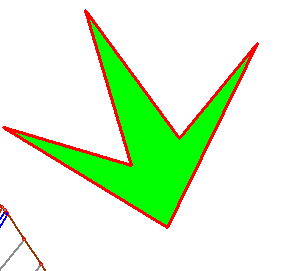
Select a polygon by clicking on a line or inside the polygon.
You can move the whole polygon by clicking on it and dragging the mouse.
You can delete a polygon by selecting it and pressing the Delete key.
You can change the Line Colour, Fill Colour, Line Style or Line Thickness for a polygon by changing the properties.
Press the 'i' Properties Toolbar button.
Technical Notes
The drawing objects (Lines, Polygons) are stored in the .acs file along with the parcels and plans.
They are stored in the '[DRAWING]' section of the file.
They co-ordinates are stored in ground co-ordinates.